Singularity Global Client: Swift
To use a storage that is interacted with via Swift you can use a Ceph Storage Cluster which is typically provided by your institution. If you don’t and want to use the client, see the development section at the bottom to see how to deploy a testing storage.
Why would I want to use this?
This solution is ideal if you want to use the Swift client to interact with storage for your containers. We hope to (after developing this endpoint) integrate this functionality with the Singularity Registry Server so that multiple uses of a Registry can share this object storage for their containers.
Getting Started
The Swift Storage module uses the swiftclient python library to interact with the storage. For those not familiar with swift (I was not) it’s a multi-cloud platform management tool. Cool!
You can install them both like:
pip install sregistry[swift]
If you want to install each yourself:
pip install sregistry
pip install python-swiftclient
If your environment uses Openstack Keystone for authentication, you need to add the Keystone client
pip install python-keystoneclient
The next steps we will take are to first set up authentication and other environment variables of interest, and then review the basic usage.
Credentials
In our example with Ceph, to authenticate with a Ceph Storage endpoint, you will need a username and token. In generating the demo, I was able to create a swift user for myself as follows:
docker exec demo radosgw-admin user create --subuser="ceph:vanessa" --uid="vanessa" --display-name="Vanessa Saurus" --key-type=swift --access=full
{
"user_id": "ceph",
"display_name": "Vanessa Saurus",
"email": "",
"suspended": 0,
"max_buckets": 1000,
"auid": 0,
"subusers": [
{
"id": "ceph:vanessa",
"permissions": "full-control"
}
],
"keys": [],
"swift_keys": [
{
"user": "ceph:vanessa",
"secret_key": "gpBCS9JtiADQPz5C35yVNd05ItrjXtryZI8aJEdn"
}
],
"caps": [],
"op_mask": "read, write, delete",
"default_placement": "",
"placement_tags": [],
"bucket_quota": {
"enabled": false,
"check_on_raw": false,
"max_size": -1,
"max_size_kb": 0,
"max_objects": -1
},
"user_quota": {
"enabled": false,
"check_on_raw": false,
"max_size": -1,
"max_size_kb": 0,
"max_objects": -1
},
"temp_url_keys": [],
"type": "rgw",
"mfa_ids": []
}
Note that we are getting the credentials under “ceph keys.” If you are using
the ceph/daemon container, the “demo” user credentials will not work because they
lack this section. For more information, the authentication documentation for
swift is here. If you
are an administrator of a Ceph Storage and aren’t familiar with the various roles
and permissions, it would be wise to figure this out before opening up access.
Now that we have a username (ceph:vanessa) and corresponding swift token, let’s
export it for sregistry client to find. Note that you just need to do this once.
export SREGISTRY_SWIFT_USER=ceph:vanessa
export SREGISTRY_SWIFT_TOKEN=gpBCS9JtiADQPz5C35yVNd05ItrjXtryZI8aJEdn
export SREGISTRY_SWIFT_URL=http://172.17.0.1:8080
For example, for my storage I am going to http://172.17.0.1:5000 and for the
rest API (needed for this client) I am going to http://172.17.0.1:8080. This
means that I would export http://172.17.0.1:8080 as the endpoint for the API.
The port must be included too because most setups will have either a different port
or a proxy that hides it entirely.
Keystone Authentication
There are threee supported modes for authentication against Keystone - Keystone V3, Keystone V2, and Pre-Authenticated Token Access. The mode is requested by setting SREGISTRY_SWIFT_AUTHTYPE environment variable.
export SREGISTRY_SWIFT_AUTHTYPE=keystonev3 - For Keystone V3
export SREGISTRY_SWIFT_AUTHTYPE=keystonev2 - For Keystone V2
export SREGISTRY_SWIFT_AUTHTYPE=preauth - For Token based authentication
Keystone V2 and V3 authentication requires the user to go through the process of authenticating against Keystone before the client is allowed to communicate with the object storage service.
Token based authentication requires the user to authenticate once against Keystone to collect an authenticated token and storage URL to the tenant. This provides quicker access to the images in object storage.
Each type of access has several requireed environment variables to pass in the required parameters to the swift client connection routine.
Keystone V3 parameters
The required parameters to use V3 authentication are:
export SREGISTRY_SWIFT_USER=<username>
export SREGISTRY_SWIFT_TOKEN=<password> - Password or token for <username>
export SREGSITRY_SWIFT_URL=<URL to Keystone Service>
This is currently just a placeholder as the functionality has not been validated
Keystone V2 parameters
The required parameters to use V2 authentication are:
export SREGISTRY_SWIFT_USER=<username>
export SREGISTRY_SWIFT_TOKEN=<password> - Password or token for <username>
export SREGSITRY_SWIFT_URL=<URL to Keystone Service>
export SREGSITRY_SWIFT_TENANT=<tenant name>
export SREGSITRY_SWIFT_REGION=<region name that contains the tenant>
Token authentication parameters
The required parameters to use V2 authentication are:
export SREGISTRY_SWIFT_OS_AUTH_TOKEN=<pre-authenicated token>
export SREGISTRY_SWIFT_OS_STORAGE_URL=<authenticated storage URL>
The SREGISTRY_SWIFT_OS_AUTH_TOKEN and SREGISTRY_SWIFT_OS_STORAGE_URL are completely different from the SREGISTRY_SWIFT_TOKEN and SREGISTRY_SWIFT_URL
sregistry push
We’ve just exported our environment variables for our Ceph Storage, now let’s
try pushing a container there! The root of storage has a listing of
(drumroll) things that are also called containers. From what I can tell,
a container here is akin to a bucket, meaning that we can use different storage
containers to manage permissions, and within each container we can store a set
of (linux) containers. What does this mean? For a container called ubuntu.simg
in (what Singularity Hub calls a collection) my-collection we would find the
file ubuntu.simg in the “container” (collection) my-collection.
First, export the client to use
export SREGISTRY_CLIENT=swift
$ sregistry push --name yippy/yuppy ubuntu.simg
[client|swift] [database|sqlite:////home/vanessa/.singularity/sregistry.db]
Creating collection yippy...
Progress |===================================| 100.0%
Python Client
Let’s now do the same pull, but using the Python shell.
export SREGISTRY_CLIENT=swift
$ sregistry shell
[client|swift] [database|sqlite:////home/vanessa/.singularity/sregistry.db]
Python 3.6.4 |Anaconda custom (64-bit)| (default, Jan 16 2018, 18:10:19)
Type 'copyright', 'credits' or 'license' for more information
IPython 6.2.1 -- An enhanced Interactive Python. Type '?' for help.
$ client.push('aws-is-hard.simg','collection/container')
Creating collection collection...
Progress |===================================| 100.0%
Command Line
You can also pull from the command line. Here I’ll show unsetting the SREGISTRY_CLIENT
environment variable so you can see how to use the swift:// uri.
$ unset SREGISTRY_CLIENT
$ sregistry pull --name blueberry.simg --no-cache swift://library/busybox
sregistry search
Now that we’ve pushed, let’s search! First, from the command line:
[client|swift] [database|sqlite:////home/vanessa/.singularity/sregistry.db]
Collections
1 yippy/yuppy-latest.simg
2 blueberry/pancake-latest.simg
3 collection/container-latest.simg
And from within Python
sregistry shell
$ sregistry shell
[client|swift] [database|sqlite:////home/vanessa/.singularity/sregistry.db]
Python 3.6.4 |Anaconda custom (64-bit)| (default, Jan 16 2018, 18:10:19)
Type 'copyright', 'credits' or 'license' for more information
IPython 6.2.1 -- An enhanced Interactive Python. Type '?' for help.
> client.search()
['collection/container-latest.simg',
'yippy/yuppy-latest.simg',
'blueberry/pancake-latest.simg']
> client.search('blueberry')
['blueberry/pancake-latest.simg']
sregistry pull
You can then pull a container of interest. Make sure to specify the URI.
$ sregistry pull --name breakfast.simg blueberry/pancake:latest
Development
To develop locally we need a Ceph Storage Server running. This is no small feat! I figured out how to do this with Docker based on this container, and for the full discourse please see this Github issue. I’ll outline the steps quickly here.
Step 1. Docker Ip Address
We need to run a docker command to deploy ceph, and specifically we need to
specify the address of a local network. Which one? You can use ifconfig to
find the docker0 network address. Mine looks like this:
docker0 Link encap:Ethernet HWaddr 02:42:52:32:97:63
inet addr:172.17.0.1 Bcast:172.17.255.255 Mask:255.255.0.0
inet6 addr: fe80::42:52ff:fe32:9763/64 Scope:Link
UP BROADCAST MULTICAST MTU:1500 Metric:1
RX packets:340 errors:0 dropped:0 overruns:0 frame:0
TX packets:3270 errors:0 dropped:0 overruns:0 carrier:0
collisions:0 txqueuelen:0
RX bytes:1185211 (1.1 MB) TX bytes:739874 (739.8 KB)
The address of interest above is 172.17.0.1. If you are more experienced with
docker you can also create a new network space to use.
Step 2. Start Container
For the command, it’s actually not going to work to bind some local config directory (/etc/ceph in the
example that I linked above) so we need to drop that. It also doesn’t work to give some storage bucket
(it will give you a bucket 404 error in the logs and the container will die). I only figured this
out by removing these components to the command and hoping that a default would take over, or some
generation skipped. It worked! Here is the command. Notice that I am naming my container demo
and providing the docker0 hostname:
docker run -d \
--name demo \
-e MON_IP=172.17.0.1 \
-e CEPH_NETWORK=172.17.0.1/24 \
-e CEPH_PUBLIC_NETWORK=172.17.0.1/24 \
--net=host \
-v /var/lib/ceph:/var/lib/ceph \
-e CEPH_DEMO_UID=qqq \
-e CEPH_DEMO_ACCESS_KEY=qqq \
-e CEPH_DEMO_SECRET_KEY=qqq \
ceph/daemon \
demo
Note that the instructions have an environment variable for storage, and I believe this
is there only given that you bind a config that has had some storage created previously.
It’s best to remove this variable and not bind /etc/ceph.
Step 3. Inspect Container
To see what is going on, you can use docker inspect demo and docker logs demo, to show the above. The final working thing looks like:
$ docker logs demo
creating /etc/ceph/ceph.client.admin.keyring
creating /etc/ceph/ceph.mon.keyring
creating /var/lib/ceph/bootstrap-osd/ceph.keyring
creating /var/lib/ceph/bootstrap-mds/ceph.keyring
creating /var/lib/ceph/bootstrap-rgw/ceph.keyring
creating /var/lib/ceph/bootstrap-rbd/ceph.keyring
monmaptool: monmap file /etc/ceph/monmap-ceph
monmaptool: set fsid to 98701fa9-537f-423b-88dd-68c199ace14c
monmaptool: writing epoch 0 to /etc/ceph/monmap-ceph (1 monitors)
importing contents of /var/lib/ceph/bootstrap-osd/ceph.keyring into /etc/ceph/ceph.mon.keyring
importing contents of /var/lib/ceph/bootstrap-mds/ceph.keyring into /etc/ceph/ceph.mon.keyring
importing contents of /var/lib/ceph/bootstrap-rgw/ceph.keyring into /etc/ceph/ceph.mon.keyring
importing contents of /var/lib/ceph/bootstrap-rbd/ceph.keyring into /etc/ceph/ceph.mon.keyring
importing contents of /etc/ceph/ceph.client.admin.keyring into /etc/ceph/ceph.mon.keyring
changed ownership of '/etc/ceph/ceph.client.admin.keyring' from root:root to ceph:ceph
changed ownership of '/etc/ceph/ceph.conf' from root:root to ceph:ceph
ownership of '/etc/ceph/ceph.mon.keyring' retained as ceph:ceph
changed ownership of '/etc/ceph/rbdmap' from root:root to ceph:ceph
changed ownership of '/var/lib/ceph/mgr/ceph-vanessa-ThinkPad-T460s/keyring' from root:root to ceph:ceph
ownership of '/var/lib/ceph/mgr/ceph-vanessa-ThinkPad-T460s' retained as ceph:ceph
changed ownership of '/var/lib/ceph/osd/ceph-0' from root:root to ceph:ceph
2018-11-15 16:26:23.765 7f4c152fd1c0 -1 bluestore(/var/lib/ceph/osd/ceph-0/block) _read_bdev_label failed to open /var/lib/ceph/osd/ceph-0/block: (2) No such file or directory
2018-11-15 16:26:23.765 7f4c152fd1c0 -1 bluestore(/var/lib/ceph/osd/ceph-0/block) _read_bdev_label failed to open /var/lib/ceph/osd/ceph-0/block: (2) No such file or directory
2018-11-15 16:26:23.765 7f4c152fd1c0 -1 bluestore(/var/lib/ceph/osd/ceph-0/block) _read_bdev_label failed to open /var/lib/ceph/osd/ceph-0/block: (2) No such file or directory
2018-11-15 16:26:23.781 7f4c152fd1c0 -1 bluestore(/var/lib/ceph/osd/ceph-0) _read_fsid unparsable uuid
2018-11-15 16:26:23.785 7f4c152fd1c0 -1 bdev(0x557c1289a700 /var/lib/ceph/osd/ceph-0/block) unable to get device name for /var/lib/ceph/osd/ceph-0/block: (22) Invalid argument
2018-11-15 16:26:23.789 7f4c152fd1c0 -1 bdev(0x557c1289aa80 /var/lib/ceph/osd/ceph-0/block) unable to get device name for /var/lib/ceph/osd/ceph-0/block: (22) Invalid argument
2018-11-15 16:26:24.337 7f4c152fd1c0 -1 bdev(0x557c1289a700 /var/lib/ceph/osd/ceph-0/block) unable to get device name for /var/lib/ceph/osd/ceph-0/block: (22) Invalid argument
2018-11-15 16:26:24.337 7f4c152fd1c0 -1 bdev(0x557c1289aa80 /var/lib/ceph/osd/ceph-0/block) unable to get device name for /var/lib/ceph/osd/ceph-0/block: (22) Invalid argument
2018-11-15 16:26:24.909 7f4c152fd1c0 -1 bdev(0x557c1289a700 /var/lib/ceph/osd/ceph-0/block) unable to get device name for /var/lib/ceph/osd/ceph-0/block: (22) Invalid argument
2018-11-15 16:26:24.909 7f4c152fd1c0 -1 bdev(0x557c1289aa80 /var/lib/ceph/osd/ceph-0/block) unable to get device name for /var/lib/ceph/osd/ceph-0/block: (22) Invalid argument
changed ownership of '/var/lib/ceph/osd/ceph-0/bluefs' from root:root to ceph:ceph
changed ownership of '/var/lib/ceph/osd/ceph-0/keyring' from root:root to ceph:ceph
changed ownership of '/var/lib/ceph/osd/ceph-0/block' from root:root to ceph:ceph
changed ownership of '/var/lib/ceph/osd/ceph-0/mkfs_done' from root:root to ceph:ceph
changed ownership of '/var/lib/ceph/osd/ceph-0/magic' from root:root to ceph:ceph
changed ownership of '/var/lib/ceph/osd/ceph-0/whoami' from root:root to ceph:ceph
changed ownership of '/var/lib/ceph/osd/ceph-0/type' from root:root to ceph:ceph
changed ownership of '/var/lib/ceph/osd/ceph-0/ready' from root:root to ceph:ceph
changed ownership of '/var/lib/ceph/osd/ceph-0/ceph_fsid' from root:root to ceph:ceph
changed ownership of '/var/lib/ceph/osd/ceph-0/fsid' from root:root to ceph:ceph
changed ownership of '/var/lib/ceph/osd/ceph-0/kv_backend' from root:root to ceph:ceph
ownership of '/var/lib/ceph/osd/ceph-0' retained as ceph:ceph
starting osd.0 at - osd_data /var/lib/ceph/osd/ceph-0 /var/lib/ceph/osd/ceph-0/journal
2018-11-15 16:26:25.717 7f2b2ecfc1c0 -1 bdev(0x55e1eaf46700 /var/lib/ceph/osd/ceph-0/block) unable to get device name for /var/lib/ceph/osd/ceph-0/block: (22) Invalid argument
2018-11-15 16:26:26.025 7f2b2ecfc1c0 -1 bdev(0x55e1eaf46700 /var/lib/ceph/osd/ceph-0/block) unable to get device name for /var/lib/ceph/osd/ceph-0/block: (22) Invalid argument
2018-11-15 16:26:26.029 7f2b2ecfc1c0 -1 bdev(0x55e1eaf46a80 /var/lib/ceph/osd/ceph-0/block) unable to get device name for /var/lib/ceph/osd/ceph-0/block: (22) Invalid argument
2018-11-15 16:26:26.145 7f2b2ecfc1c0 -1 osd.0 0 log_to_monitors {default=true}
pool 'rbd' created
pool 'cephfs_data' created
pool 'cephfs_metadata' created
new fs with metadata pool 3 and data pool 2
changed ownership of '/var/lib/ceph/mds/ceph-demo/keyring' from root:root to ceph:ceph
changed ownership of '/var/lib/ceph/mds/ceph-demo' from root:root to ceph:ceph
starting mds.demo at -
changed ownership of '/var/lib/ceph/radosgw/ceph-rgw.vanessa-ThinkPad-T460s/keyring' from root:root to ceph:ceph
ownership of '/var/lib/ceph/radosgw/ceph-rgw.vanessa-ThinkPad-T460s' retained as ceph:ceph
2018-11-15 16:26:31 /entrypoint.sh: Setting up a demo user...
{
"user_id": "qqq",
"display_name": "Ceph demo user",
"email": "",
"suspended": 0,
"max_buckets": 1000,
"auid": 0,
"subusers": [],
"keys": [
{
"user": "qqq",
"access_key": "qqq",
"secret_key": "qqq"
}
],
"swift_keys": [],
"caps": [
{
"type": "buckets",
"perm": "*"
},
{
"type": "metadata",
"perm": "*"
},
{
"type": "usage",
"perm": "*"
},
{
"type": "users",
"perm": "*"
}
],
"op_mask": "read, write, delete",
"default_placement": "",
"placement_tags": [],
"bucket_quota": {
"enabled": false,
"check_on_raw": false,
"max_size": -1,
"max_size_kb": 0,
"max_objects": -1
},
"user_quota": {
"enabled": false,
"check_on_raw": false,
"max_size": -1,
"max_size_kb": 0,
"max_objects": -1
},
"temp_url_keys": [],
"type": "rgw",
"mfa_ids": []
}
Sree-0.1/.gitignore
Sree-0.1/README.md
Sree-0.1/app.py
Sree-0.1/snapshots/
Sree-0.1/snapshots/Configuration.png
Sree-0.1/snapshots/greenland.png
Sree-0.1/sree.cfg.sample
Sree-0.1/static/
Sree-0.1/static/buckets.html
Sree-0.1/static/config.html
Sree-0.1/static/css/
Sree-0.1/static/css/bootstrap.min.css
Sree-0.1/static/css/font-awesome.min.css
Sree-0.1/static/css/jquery.dataTables.min.css
Sree-0.1/static/css/style.css
Sree-0.1/static/css/validationEngine.jquery.css
Sree-0.1/static/image/
Sree-0.1/static/image/ceph-nano-logo-horizontal.svg
Sree-0.1/static/image/fontawesome-webfont.svg
Sree-0.1/static/image/fontawesome-webfont.ttf
Sree-0.1/static/image/fontawesome-webfont.woff
Sree-0.1/static/js/
Sree-0.1/static/js/base.js
Sree-0.1/static/js/config.json.sample
Sree-0.1/static/js/lib/
Sree-0.1/static/js/lib/aws-sdk.min.js
Sree-0.1/static/js/lib/bootstrap.min.js
Sree-0.1/static/js/lib/dataTable.bootstrap.js
Sree-0.1/static/js/lib/jquery-1.10.1.min.js
Sree-0.1/static/js/lib/jquery.dataTables.js
Sree-0.1/static/js/lib/jquery.form.js
Sree-0.1/static/js/lib/jquery.validationEngine-zh_CN.js
Sree-0.1/static/js/lib/jquery.validationEngine.js
Sree-0.1/static/js/lib/require.config.js
Sree-0.1/static/js/lib/require.js
Sree-0.1/static/js/lib/template.js
Sree-0.1/static/js/upload.js
Sree-0.1/static/objects.html
Sree-0.1/xmlparser.py
/sree /
/
/sree /
/
* Running on http://0.0.0.0:5000/
demo.sh: line 275: ceph-rest-api: command not found
2018-11-15 16:26:41 /entrypoint.sh: SUCCESS
exec: PID 1458: spawning ceph --cluster ceph -w
exec: Waiting 1458 to quit
There are definitely some worrysome messages about getting device names, but let’s skip these over until we have rationale to look into them. Because tada, the next step reveals the interface is working!
Step 5. View Container Interface
And then open browser to 0.0.0.0:5000 as instructed.

And then I was able to create a container called `sregistry:
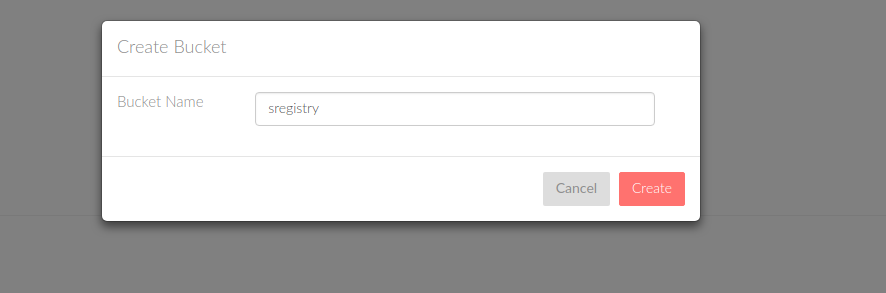
Wait, a container?
This caught me off guard at first. A container is really just like a folder - it’s a subset of
your storage namespace that you can put different file objects. For sregistry, I decided
that it made sense to have a container correspond with a collection of containers. Meaning
that for library/ubuntu I would have a container called library, and then the actual
binary for the container ubuntu*(something). This also makes sense for management of permissions
if it’s the case that the containers need different permissions.
The rest API is also very hard to find! I found it via looking at the configuration file:
$ docker exec demo cat /etc/ceph/ceph.conf
[global]
fsid = f5878c32-6571-40c7-ac87-5eafa25c9572
mon initial members = vanessa-ThinkPad-T460s
mon host = 172.17.0.1
osd crush chooseleaf type = 0
osd journal size = 100
public network = 172.17.0.1/24
cluster network = 172.17.0.1/24
log file = /dev/null
osd pool default size = 1
osd max object name len = 256
osd max object namespace len = 64
osd data = /var/lib/ceph/osd/ceph-0
osd objectstore = bluestore
[client.rgw.vanessa-ThinkPad-T460s]
rgw dns name = vanessa-ThinkPad-T460s
rgw enable usage log = true
rgw usage log tick interval = 1
rgw usage log flush threshold = 1
rgw usage max shards = 32
rgw usage max user shards = 1
log file = /var/log/ceph/client.rgw.vanessa-ThinkPad-T460s.log
rgw frontends = civetweb port=0.0.0.0:8080
[client.restapi]
public addr = 172.17.0.1:5000
restapi base url = /api/v0.1
restapi log level = warning
log file = /var/log/ceph/ceph-restapi.log
and this also reveals the API address, it’s served at http://172.17.0.1:8080/
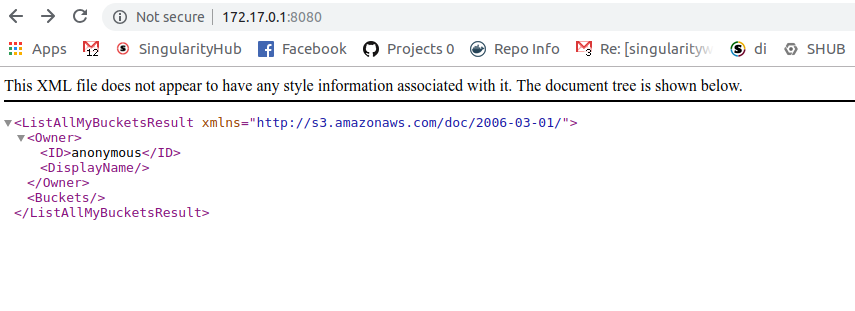
and then to authenticate likely the endpoint here is used:
