Singularity Global Client: Dropbox
These sections will detail use of the Dropbox client for sregistry, meaning that you can push, pull, share, and otherwise interact with containers on your personal Dropbox.
Getting Started
Dropbox has one dependency to install it’s python sdk. You can do this via sregistry:
pip install sregistry[dropbox]
or if you already have sregistry and want to add the dropbox module on your own:
pip install dropbox
or read instructions here.
To make the Dropbox client default, you must set SREGISTRY_CLIENT to dropbox, either for individual commands or exported globally:
# Globally
SREGISTRY_CLIENT=dropbox
export SREGISTRY_CLIENT
# Single Command
SREGISTRY_CLIENT=dropbox sregistry shell
# Examples of setting via uri://
sregistry shell dropbox
sregistry search dropbox://
sregistry pull dropbox://vanessa/tacos
or do away the need to export this environment variable by simply activating the client:
$ sregistry backend activate dropbox
[activate] dropbox
$ sregistry backend status
[backend status]
There are 9 clients found in secrets.
active: dropbox
Environment
Singularity Registry Global Client works by way of obtaining information from the environment, which are cached when appropriate for future use. For Dropbox, we have defined the following environment variables (and defaults).
| Variable | Default | Description |
|---|---|---|
| SREGISTRY_DROPBOX_TOKEN | None (required) | Your API token associated with your account, generated here |
The following variables are shared between different sregistry clients that have a Docker registry backend. The following variables are relevant for clients that use multiprocessing:
| Variable | Default | Description |
|---|---|---|
| SREGISTRY_PYTHON_THREADS | 9 | The number of workers (threads) to allocate to the download client |
The following variables are specific to Singularity (not the Singularity Registry Global Client) and honored during any pull of Docker layers:
| Variable | Default | Description |
|---|---|---|
| SINGULARITY_CACHEDIR | $HOME/.singularity |
Set the root of the cache for layer downloads |
| SINGULARITY_DISABLE_CACHE | not set | Disable the Singularity cache entirely (uses temporary directory) |
More details about how to generate and export the token are discussed in the next section.
Authentication
To use the Dropbox client, you must have an access token exported in the environment. The access token is personal and for your account only, and so it is essential that you don’t share it with anyone. When you go to your apps page and create an application, make sure that you click the button to reveal a code under “Generated access token.” Then export your secret token for the api:
SREGISTRY_DROPBOX_TOKEN = "xxxxxx"
export SREGISTRY_DROPBOX_TOKEN
After you connect, you will receive a notification (or see in your Dropbox) a new folder created. For the development and testing, I used a folder that wasn’t mapped to my machine, so I received a notification in my browser, and saw the folder in the web interface:
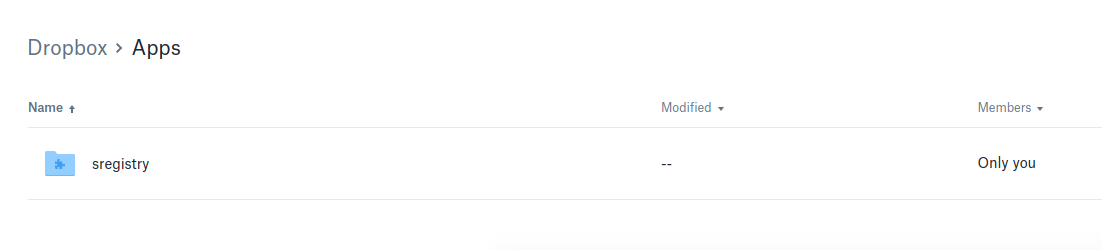
Notice how it’s under the “Apps” folder? This is good to know - because it means that the application permission is scoped to be within that folder. The client cannot touch the rest of your Dropbox.
Commands
For a detailed list of other (default) environment variables and settings that you can configure, see the getting started pages. For the globally shared commands (e.g., “add”, “get”, “inspect,” “images,” and any others that are defined for all clients) see the commands documentation. Here we will review the set of commands that are specific to the Docker client:
- push:
[local->remote]push a local image to thesregistryApps folder in your personal Dropbox - pull:
[remote->local]pull layers from Docker Hub to build a Singularity images, and save in storage. - search:
[remote]search your personal Dropbox for a container - share:
[remote]: share a remote container, meaning returning a share link
For all of the examples below, we will export our client preference to be dropbox
SREGISTRY_CLIENT=dropbox
export SREGISTRY_CLIENT
but note that you could just as easily define the variable for one command (as we did above):
SREGISTRY_CLIENT=dropbox sregistry shell
A good test for viewing the client is to use shell, as above, and confirm that you see [client|dropbox]
sregistry shell
[client|dropbox] [database|sqlite:////home/vanessa/.singularity/sregistry.db]
Push
When you first use the client, you won’t have any Singularity images in your personal Dropbox. You thus should push one there first! Push looks like this:
$ sregistry push --name dropbox://pusheen/asaurus:blue library-busybox-latest.simg
[client|dropbox] [database|sqlite:////home/vanessa/.singularity/sregistry.db]
connected to Vanessa S
Progress |===================================| 100.0%
The third line confirms the name of the dropbox that we are connecting to. Notice how we have the dropbox uri (dropbox://) to tell the client to use Dropbox? If you plan to use this for a session (or want to set it globally) you can also export SREGISTRY_CLIENT as dropbox to the environment, and then drop the uri entirely.
export SREGISTRY_CLIENT=dropbox
sregistry push --name pusheen/asaurus:pink library-busybox-latest.simg
[client|dropbox] [database|sqlite:////home/vanessa/.singularity/sregistry.db]
connected to Vanessa S
Progress |===================================| 100.0%
What is actually going on, organization wise? Your dropbox folder has an “Apps” section, and within it are individual folders, one per application (and one for sregistry!). When you push an image in collection “pusheen,” a collection folder is made under sregistry/ and then within that folder, you will have your images. It would look like this:
Apps
├── sregistry
│ ├── pusheen
│ │ ├── asaurus:blue
│ │ ├── asaurus:green
│ │ └── asaurus:red
│ └── vsoch
│ └── hello-world:tacos
│
├── ...
Search
Once you’ve pushed a few images, we can search! Without a query, your search is akin to a listing of remote images. Remember that we have SREGISTRY_CLIENT=dropbox exported.
$ sregistry search
[client|dropbox] [database|sqlite:////home/vanessa/.singularity/sregistry.db]
connected to Vanessa S
Collections
1 vsoch/hello-world:tacos
2 pusheen/asaurus:green
3 pusheen/asaurus:red
4 pusheen/asaurus:blue
If you don’t want to export the SREGISTRY_CLIENT you can also do this:
$ sregistry search dropbox://
If you want to search for a particular phrase using the Dropbox endpoint, you can do it like this:
$ sregistry search dropbox://pusheen
$ sregistry search dropbox://green
or remove the uri and just search for the term.
export SREGISTRY_CLIENT=dropbox
sregistry search pusheen
sregistry search green
Pull
After you have some images remotely, you might want to pull them (for example, if you build on your local machine, and then want to pull the images to your cluster). You can use sregistry with the dropbox:// uri to do this.
sregistry pull dropbox://pusheen/asaurus:red
[client|dropbox] [database|sqlite:////home/vanessa/.singularity/sregistry.db]
connected to Vanessa S
Progress |===================================| 100.0%
[container][new] pusheen/asaurus:red
Success! /home/vanessa/.singularity/shub/pusheen-asaurus:red.simg
Note that the final path is in your storage registry. You can get it (and pipe into commands, variables, etc.)
sregistry get pusheen/asaurus:red
/home/vanessa/.singularity/shub/pusheen-asaurus:red.simg
What if we try to pull the same image again?
sregistry pull dropbox://pusheen/asaurus:red
[client|dropbox] [database|sqlite:////home/vanessa/.singularity/sregistry.db]
connected to Vanessa S
ERROR Image exists! Remove first, or use --force to overwrite
We need to use force to force overwrite.
sregistry pull --force dropbox://pusheen/asaurus:red
[client|dropbox] [database|sqlite:////home/vanessa/.singularity/sregistry.db]
connected to Vanessa S
Progress |===================================| 100.0%
[container][update] pusheen/asaurus:red
Success! /home/vanessa/.singularity/shub/pusheen-asaurus:red.simg
We can then see the images (tags red and blue) have been added to our local database:
sregistry images | grep dropbox
30 January 28, 2018 [dropbox] pusheen/asaurus:blue@02c08a25c8f4697e16e896239e549a2b
31 January 28, 2018 [dropbox] pusheen/asaurus:red@02c08a25c8f4697e16e896239e549a2b
Images
We can see the record as a “remote” in our images list:
sregistry images | grep dropbox
30 January 28, 2018 [dropbox] pusheen/asaurus:blue@02c08a25c8f4697e16e896239e549a2b
31 January 28, 2018 [dropbox] pusheen/asaurus:red@02c08a25c8f4697e16e896239e549a2b
32 January 28, 2018 [dropbox] pusheen/asaurus:green
Inspect
And we can inspect our pusheen images!
sregistry inspect pusheen/asaurus:red
pusheen/asaurus:red
/home/vanessa/.singularity/shub/pusheen-asaurus:red.simg
{
"client": "dropbox",
"collection": "pusheen",
"collection_id": 12,
"created_at": "2018-01-28 18:42:13",
"id": 33,
"image": "/home/vanessa/.singularity/shub/pusheen-asaurus:red.simg",
"metrics": {
"collection": "pusheen",
"data": {
"attributes": {
"deffile": null,
"environment": "# Custom environment shell code should follow\n\n",
"help": null,
"labels": null,
"runscript": "#!/bin/sh\n\nexec \"sh\" \"$@\"\n",
"test": null
},
"type": "container"
},
"image": "asaurus",
"storage": "pusheen/asaurus:red.simg",
"tag": "red",
"uri": "pusheen/asaurus:red",
"url": "pusheen/asaurus",
"version": null
},
"name": "asaurus",
"tag": "red",
"uri": "pusheen/asaurus:red",
"url": "https://content.dropboxapi.com/2/files/download",
"version": "02c08a25c8f4697e16e896239e549a2b"
}
Get
And then to use (or otherwise interact with the image via it’s path in your local database) you can use get. Notice the different between performing a get for a remote image (returns the url):
$ sregistry get pusheen/asaurus:red
/home/vanessa/.singularity/shub/pusheen-asaurus:red.simg
Shell
All of these functions are also available to interact with via the python client, if you are a developer.
sregistry shell dropbox
[client|dropbox] [database|sqlite:////home/vanessa/.singularity/sregistry.db]
connected to Vanessa S
Python 3.5.2 |Anaconda 4.2.0 (64-bit)| (default, Jul 2 2016, 17:53:06)
Type "copyright", "credits" or "license" for more information.
IPython 5.1.0 -- An enhanced Interactive Python.
? -> Introduction and overview of IPython's features.
%quickref -> Quick reference.
help -> Python's own help system.
object? -> Details about 'object', use 'object??' for extra details.
In [1]:
You can also just export SREGISTRY_CLIENT as dropbox to make it your default shell.
export SREGISTRY_CLIENT=dropbox
sregistry shell
[client|dropbox] [database|sqlite:////home/vanessa/.singularity/sregistry.db]
Python 3.5.2 |Anaconda 4.2.0 (64-bit)| (default, Jul 2 2016, 17:53:06)
Type "copyright", "credits" or "license" for more information.
IPython 5.1.0 -- An enhanced Interactive Python.
? -> Introduction and overview of IPython's features.
%quickref -> Quick reference.
help -> Python's own help system.
object? -> Details about 'object', use 'object??' for extra details.
In [1]:
Share
You can get or create a shared link for an image in your dropbox with the share command!
SREGISTRY_CLIENT=dropbox sregistry share pusheen/asaurus:green
pusheen/asaurus:green
[client|dropbox] [database|sqlite:////home/vanessa/.singularity/sregistry.db]
connected to Vanessa S
https://www.dropbox.com/s/t8hxq0fa9dq9dt8/asaurus%3Agreen.simg?dl=0
If you want to suppress the verbosity, add --quiet
SREGISTRY_CLIENT=dropbox sregistry --quiet share pusheen/asaurus:green
https://www.dropbox.com/s/t8hxq0fa9dq9dt8/asaurus%3Agreen.simg?dl=0
