Singularity Global Client: Globus
These sections will detail use of the Globus client for sregistry, meaning that you
can transfer containers to and from Globus endpoints. You will need to configure a
Globus Personal Endpoint. For this tutorial,
we used the instructions first for the linux command line. If you have any trouble with these steps, please
reach out.
Installation
The Globus Python SDK is the means by which we connect with Globus. You should install it’s dependencies:
pip install sregistry[globus]
# or locally
git clone https://www.github.com/singularityhub/sregistry-cli.git
cd sregistry-cli
pip install -e .[globus]
To set the default for your shell to use globus, export SREGISTRY_CLIENT
export SREGISTRY_CLIENT=globus
you can also prepend it to any sregistry command:
$ SREGISTRY_CLIENT=globus sregistry shell
or do away the need to export this environment variable by simply activating the client:
$ sregistry backend activate globus
[activate] globus
$ sregistry backend status
[backend status]
There are 9 clients found in secrets.
active: globus
Your Globus Personal Endpoint
A globus personal endpoint is referring to a computer (such as yours!) that can be connected to via Globus, meaning that a small set of directories that you’ve designated can share files with others that use Globus. This also means that you can transfer files from your shared paths to folders on other Globus endpoints, such as your research cluster. While it isn’t required to have a Globus Personal Endpoint, without one you will not be able to add images to your registry from other endpoints, or push images from your registry to a remote endpoint. To be concise:
- if you don’t have a Globus Personal Endpoint you can only browse remotes
- if you do have a Globus Personal Endpoint you can transfer images between endpoints, and images between remote endpoints and your computer.
These instructions will walk through how to set this up. If you use your endpoint casually I would recommend only having it running while you are using it. First, follow the instructions in the appropriate link (linux, Mac, or Windows) here to install Globus Personal Endpoint. The things we care about are as follows:
globusconnectpersonal: the command line controller for your endpoint. This will be found inside the folder that you extracted in the installation instructions. You can add this to your$PATHif you want it to be available from anywhere.$HOME/.globusonline/lta/config-paths: a text file with a column of paths and permissions that determine how your endpoint can be used. We will set this up once, and then we can forget about it.
Set Up Configuration Paths
Open up the configuration file in your favorite text editor.
$ vim $HOME/.globusonline/lta/config-paths
Each line corresponds to a share. You might have multiple shares, and either way, add a new line to the file that shares your Singularity Registry images folder:
/home/vanessa/.singularity/shub,0,1
Note that this step is important, because this is the default folder that
the Singularity Registry Global Client uses for storage. The path followed by 0,1
means that we want read/write access (for those with permission to the endpoint share).
If instead you want to be able to push images to endpoints on your research cluster
but not pull images from there, then you can use a more restrictive read only setting:
/home/vanessa/.singularity/shub,0,0
At this point, you should be ready to start the service! If you didn’t add the globusconnectpersonal executable to your path, then navigate to the folder where it is. You can then start the service:
$ globusconnectpersonal -start &
[1] 23031
If you had it running and need to restart, I find that a stop and clean start works best.
globusconnectpersonal -stop
Globus Connect Personal is currently running and connected to Globus Online
Sending stop signal... Done
vanessa@vanessa-ThinkPad-T460s:~/Documents/globusconnectpersonal-2.3.3$ globusconnectpersonal -start &
[1] 23034
Once this is running, you can continue on to the next step! Since this is a server that exposes your computer to some extent, unless you have reason to, you might only consider having your endpoint running when you actually need to use it.
Authentication
Now we can use the sregistry client! The Globus API uses refresh tokens,
so when you run it for the first time it should ask you to open your browser,
authenticate, and then copy paste a code back into
the terminal. For our first go, let’s try listing endpoints.
$ SREGISTRY_CLIENT=globus sregistry search
[client|globus] [database|sqlite:////home/vanessa/.singularity/sregistry.db]
Listing shared endpoints. Add query to expand search.
Please select an endpoint id to query from
Please go to this URL and login: https://auth.globus.org/v2/oauth2/authorize?access_type=offline&code_challenge=V_1aRZoHhV1nOotp3UrAXxksXDJLL1VhothI7kBgIIk&redirect_uri=https%3A%2F%2Fauth.globus.org%2Fv2%2Fweb%2Fauth-code&client_id=ae32247c-2c17-4c43-92b5-ba7fe9957dbb&code_challenge_method=S256&state=_default&scope=openid+profile+email+urn%3Aglobus%3Aauth%3Ascope%3Atransfer.api.globus.org%3Aall&response_type=code
Please enter the code you get after login here:
In the browser, we go through first a screen where you authenticate with your institution or provider of choice, and then the following screen:
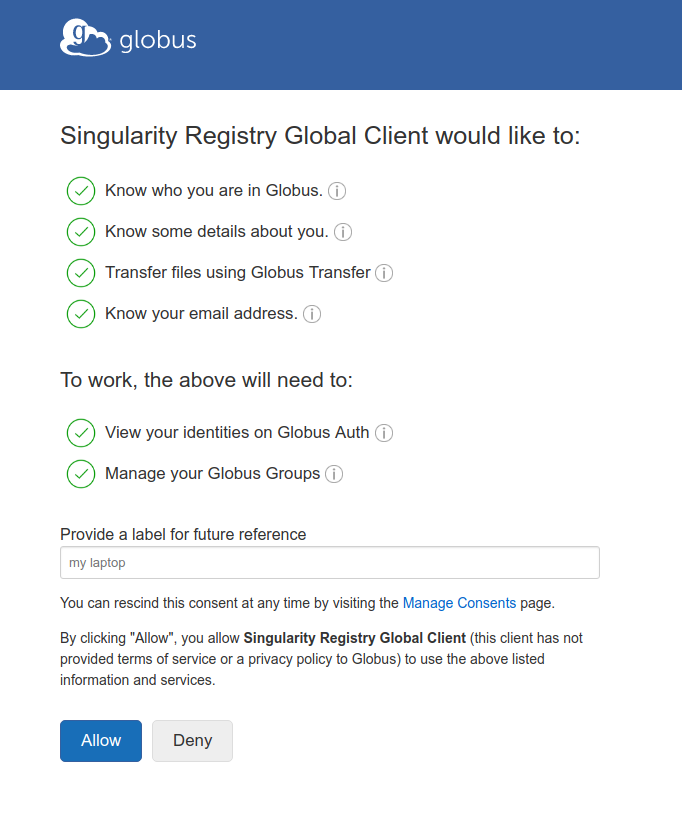
And you can choose a name to identify the connection. Finally, it will show you a “Native App Authorization Code” that you can copy paste into the terminal. The finishing sequence given a successful handshake will show you (likely) a personal endpoint and any others shared with you.
Please enter the code you get after login here: xxxxxxxxxxxxxxxxxxxxxxxxxxxxxxxx
Globus Endpoints
1 9ec1db6a-5052-11e7-bdb7-22000b9a448b [shared-with-me] 9ec1db6a-5052-11e7-bdb7-22000b9a448b
2 74f0809a-d11a-11e7-962c-22000a8cbd7d [my-endpoints] 74f0809a-d11a-11e7-962c-22000a8cbd7
Once you do this, you shouldn’t need to go through the procedure again as the refresh token will be used. Here is issuing the command again:
SREGISTRY_CLIENT=globus sregistry search
[client|globus] [database|sqlite:////home/vanessa/.singularity/sregistry.db]
Listing shared endpoints. Add query to expand search.
Please select an endpoint id to query from
Globus Endpoints
1 74f0809a-d11a-11e7-962c-22000a8cbd7d [my-endpoints] 74f0809a-d11a-11e7-962c-22000a8cbd7d
2 9ec1db6a-5052-11e7-bdb7-22000b9a448b [shared-with-me] 9ec1db6a-5052-11e7-bdb7-22000b9a448b
Commands
The core of the Globus endpoint is moving images between your local machine and remote endpoints. This means the client supports the following commands:
- search:
[remote]list endpoints that you have access to, and peek at contents - push:
[local->remote]a container from your Singularity Registry endpoint to a globus endpoint. - pull:
[remote->local]pull an image from the Singularity Hub registry to the local database and storage.
For all of the examples below, we will export our client preference to be globus
SREGISTRY_CLIENT=globus
export SREGISTRY_CLIENT
but note that you could just as easily define the variable for one command:
SREGISTRY_CLIENT=globus sregistry shell
Remember that you can also inspect, get, and a host of other commands for your containers that aren’t specific to the client. If you need a reminder, see the commands documentation.
Search
We will start with search, because for both “pull” and “push” you will need another endpoint to interact with. It’s highly unlikely that you’ve memorized the unique id of an endpoint! Here we will review the different kinds of search.
List Endpoints
To list endpoints in the scopes of those that you own (my-endpoints) and those that are
shared with you (shared-with-me):
$ sregistry search
sregistry search
[client|globus] [database|sqlite:////home/vanessa/.singularity/sregistry.db]
Listing shared endpoints. Add query to expand search.
Please select an endpoint id to query from
Globus Endpoints
1 9ec1db6a-5052-11e7-bdb7-22000b9a448b [shared-with-me] 9ec1db6a-5052-11e7-bdb7-22000b9a448b
2 74f0809a-d11a-11e7-962c-22000a8cbd7d [my-endpoints] 74f0809a-d11a-11e7-962c-22000a8cbd7d
Notice the message that we can “Add query to expand search?” This is very likely what you will need to do to discover endpoints on your cluster.
$ sregistry search srcc
[client|globus] [database|sqlite:////home/vanessa/.singularity/sregistry.db]
You must specify an endpoint id to query!
Please select an endpoint id to query from
Globus Endpoints
1 6881ae2e-db26-11e5-9772-22000b9da45e [all] sherlock
2 b1d99994-35ff-11e7-bcd6-22000b9a448b [all] b1d99994-35ff-11e7-bcd6-22000b9a448b
3 065a734e-173c-11e8-b656-0ac6873fc732 [all] scg
4 96a13ae8-1fb5-11e7-bc36-22000b9a448b [all] oak
5 df70ebeb-6d04-11e5-ba46-22000b92c6ec [all] srcc
6 e42740f2-6d04-11e5-ba46-22000b92c6ec [all] dtn2
7 9ec1db6a-5052-11e7-bdb7-22000b9a448b [shared-with-me] 9ec1db6a-5052-11e7-bdb7-22000b9a448b
8 74f0809a-d11a-11e7-962c-22000a8cbd7d [my-endpoints] 74f0809a-d11a-11e7-962c-22000a8cbd7d
List Endpoint Content
Now let’s say we’ve found our favorite endpoint, and we want to peek at what is there:
$ sregistry search --endpoint 6881ae2e-db26-11e5-9772-22000b9da45e
[client|globus] [database|sqlite:////home/vanessa/.singularity/sregistry.db]
Endpoint Listing
1 type [perm] [size] [name]
2 dir 0755 4096 .chkpnt
3 dir 0755 4096 .singularity
4 dir 0755 4096 WORK
5 dir 0755 4096 docker
6 dir 0755 4096 metadata
7 dir 0775 4096 share
8 dir 0755 4096 vep
9 file 0755 1671569439 cosyne-spm12.simg
10 file 0755 616017951 eilon-s-sherlock_vep-master.simg
11 file 0755 6534725664 qsd.simg
We have a nice listing of the default folder at my endpoint, which happens to be
my $SCRATCH directory. You can’t see it in this interface, but the images are colored
in purple. The client highlights files for you that are likely to be Singularity images
based on the extension. Now what if we wanted to look into the folder .singularity.
which happens to be the directory that I use for caching on the cluster? Just add
it to your endpoint address:
$ sregistry search --endpoint 6881ae2e-db26-11e5-9772-22000b9da45e:.singularity
[client|globus] [database|sqlite:////home/vanessa/.singularity/sregistry.db]
Endpoint Listing .singularity
1 type [perm] [size] [name]
2 dir 0755 20480 docker
3 dir 0755 4096 metadata
4 dir 0755 4096 shub
5 file 0644 616017951 eilon-s-sherlock_vep-master.img.gz
6 file 0755 422748191 sherlock-recurrent_nn.simg
Now that we are comfortable with finding endpoints and seeing content, let’s give a go at push and pull.
Push
Let’s be lazy and grab a test image from Singularity Hub. We could pull this with Singularity…
$ singularity pull shub://vsoch/hello-world
but if we pull it with sregistry, it will go right into our storage and is ready to go at the Globus endpoint!
$ sregistry pull hub://vsoch/hello-world
$ sregistry get vsoch/hello-world
/home/vanessa/.singularity/shub/vsoch-hello-world:latest@3bac21df631874e3cbb3f0cf6fc9af1898f4cc3d.simg
Push from Your Sregistry
Now let’s push to a Globus endpoint. We know from the search that we want to push it
to endpoint with id 6881ae2e-db26-11e5-9772-22000b9da45e. We will be pushing to
the folder .singularity/shub, which is both the Singularity default cache and
a reasonable default to find images. If it doesn’t exist, it will be created.
$ sregistry push $(sregistry get vsoch/hello-world) --name 6881ae2e-db26-11e5-9772-22000b9da45e
[client|globus] [database|sqlite:////home/vanessa/.singularity/sregistry.db]
.singularity/shub already exists at endpoint
2.4.2-fix/docker-env.g69a088b
{
"data": {
"attributes": {
"deffile": "Bootstrap: docker\nFrom: ubuntu:14.04\n\n%labels\nMAINTAINER vanessasaur\nWHATAMI dinosaur\n\n%environment\nDINOSAUR=vanessasaurus\nexport DINOSAUR\n\n%files\nrawr.sh /rawr.sh\n\n%post\nchmod u+x /rawr.sh\n\n%runscript\nexec /bin/bash /rawr.sh\n",
"help": null,
"labels": {
"org.label-schema.usage.singularity.deffile.bootstrap": "docker",
"MAINTAINER": "vanessasaur",
"org.label-schema.usage.singularity.deffile": "Singularity",
"org.label-schema.schema-version": "1.0",
"WHATAMI": "dinosaur",
"org.label-schema.usage.singularity.deffile.from": "ubuntu:14.04",
"org.label-schema.build-date": "Sun,_18_Mar_2018_17:40:09_+0000",
"org.label-schema.usage.singularity.version": "2.4.3-feature-squashbuild-secbuild-2.4.3.g4cd89c9",
"org.label-schema.build-size": "266MB"
},
"environment": "# Custom environment shell code should follow\n\nDINOSAUR=vanessasaurus\nexport DINOSAUR\n\n",
"runscript": "#!/bin/sh \n\nexec /bin/bash /rawr.sh\n",
"test": null
},
"type": "container"
}
}
[container][new] library/vsoch-hello-world:latest@3bac21df631874e3cbb3f0cf6fc9af1898f4cc3d
Requesting transfer from local /home/vanessa/.singularity/shub to 6881ae2e-db26-11e5-9772-22000b9da45e:.singularity/shub/vsoch-hello-world:latest@3bac21df631874e3cbb3f0cf6fc9af1898f4cc3d.simg
The transfer has been accepted and a task has been created and queued for execution
In the above command, we are lazy and instead of getting the long name of the image, we just use sregistry to get it. You should then be able to go to https://www.globus.org/app/activity to see the transfer!
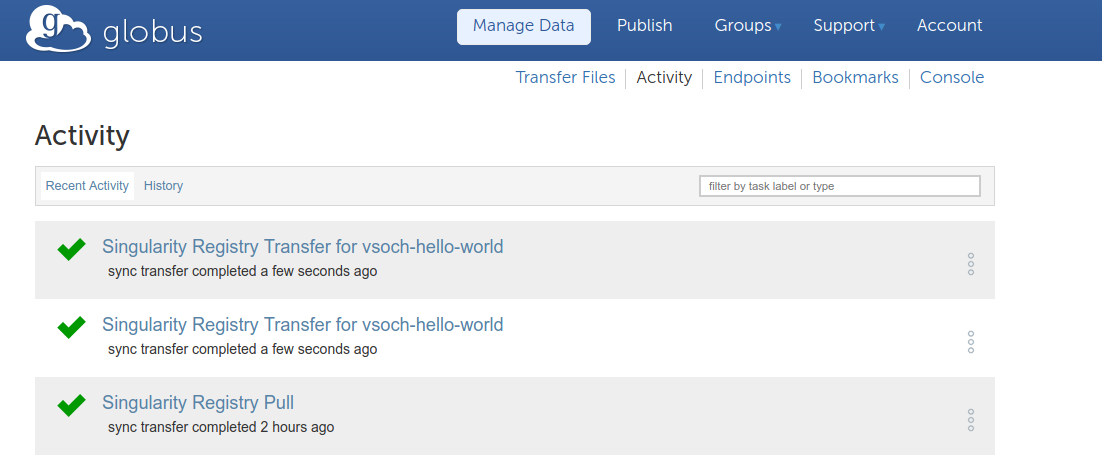
If you get this error:
sregistry push $(sregistry get vsoch/hello-world) --name 6881ae2e-db26-11e5-9772-22000b9da45e
[client|globus] [database|sqlite:////home/vanessa/.singularity/sregistry.db]
ERROR No activated local endpoints online! Go online to transfer
Then you need to start your endpoint!
$ /home/vanessa/Documents/globusconnectpersonal-2.3.3/globusconnectpersonal -start &
And you don’t actually need to push again - the errored job stays in your queue and is run when you are back online.
Now we can again look at the endpoint with search… did it show up?
$ sregistry push $(sregistry get vsoch/hello-world) --name 6881ae2e-db26-11e5-9772-22000b9da45e:.
[client|globus] [database|sqlite:////home/vanessa/.singularity/sregistry.db]
Endpoint Listing .singularity/shub
1 type [perm] [size] [name]
2 file 0644 616017951 sherlock_vep-master-latest.simg
3 file 0644 65028127 vsoch-hello-world:latest@3bac21df631874e3cbb3f0cf6fc9af1898f4cc3d.simg
It sure did!
Push from Anywhere
Let’s push another one, and call it something different. Here is a container on our Desktop, it’s not even in our local Singularity Registry.
$ sregistry push pancakes.simg --name 6881ae2e-db26-11e5-9772-22000b9da45e
[client|globus] [database|sqlite:////home/vanessa/.singularity/sregistry.db]
.singularity/shub already exists at endpoint
2.4.2-fix/docker-env.g69a088b
{
"data": {
"attributes": {
"deffile": "Bootstrap: docker\nFrom: vanessa/scif\n\n# sudo singularity build color.simg Singularity\n# ./color.simg shell color\n\n%post\n\necho \"%appenv color\n export SHELL=/bin/bash\n export alias ls='ls --color=auto'\" >> /recipe.scif\n\n/opt/conda/bin/scif install /recipe.scif\n",
"help": null,
"labels": {
"org.label-schema.usage.singularity.deffile.bootstrap": "docker",
"org.label-schema.usage.singularity.deffile": "Singularity.test",
"org.label-schema.schema-version": "1.0",
"org.label-schema.usage.singularity.deffile.from": "vanessa/scif",
"org.label-schema.build-date": "Wed,_14_Mar_2018_15:32:10_-0400",
"org.label-schema.usage.singularity.version": "2.4.2-fix/docker-env.g69a088b",
"org.label-schema.build-size": "1569MB"
},
"environment": "# Custom environment shell code should follow\n\n",
"runscript": "#!/bin/sh\n\nexec \"scif\" \"$@\"\n",
"test": null
},
"type": "container"
}
}
[container][new] library/pancakes:latest
Requesting transfer from local /home/vanessa/.singularity/shub to 6881ae2e-db26-11e5-9772-22000b9da45e:.singularity/shub/pancakes.simg
The transfer has been accepted and a task has been created and queued for execution
Did you notice anything? The container wasn’t in our local storage, so we added it! This means that you could pull a container from Docker Hub (or else where) and then make changes and push to globus, and you will also save it in your local Singularity Registry database. Cool!
Pull
Now that we have containers on our endpoint, we might want to get them back, right?
You will likely need to first figure out the endpoint id with search, look at the
containers there (also with search) and then push (with push!).
# Find the endpoint id we want with scope "all" and search term "srcc"
$ sregistry search srcc
# Look in the singularity cache folder of the endpoint
$ sregistry search --endpoint 6881ae2e-db26-11e5-9772-22000b9da45e:.singularity/shub
# Then pull something we find there!
$ sregistry pull 6881ae2e-db26-11e5-9772-22000b9da45e:.singularity/shub/pancakes.simg
the result will tell us that the task is in the queue:
sregistry pull 6881ae2e-db26-11e5-9772-22000b9da45e:.singularity/shub/pancakes.simg
[client|globus] [database|sqlite:////home/vanessa/.singularity/sregistry.db]
/home/vanessa/.singularity/shub/sherlock already exists at endpoint
Requesting transfer to sherlock/pancakes:latest.simg
The transfer has been accepted and a task has been created and queued for execution
When it is finished, we will find it in our Singularity Registry cache ($HOME/.singularity/shub)
under the path specified, sherlock/pancakes:latest.simg. Here is where the database is
imperfect - we can pull it to the endpoint, but since we don’t know when it will show up, we don’t
have a message or notification when it’s there. So you will likely want to add it after you
get a successful transfer message. You can also use this as an opportunity to rename the image:
$ sregistry add --name sherlock/better-pancakes /home/vanessa/.singularity/shub/sherlock/pancakes\:latest.simg
Python Shell
The above commands are also available, and with more robust usage from within a Python shell, for developers and users alike! You can open a shell with the client loaded:
sregistry shell globus://
[client|globus] [database|sqlite:////home/vanessa/.singularity/sregistry.db]
Python 3.5.2 |Anaconda 4.2.0 (64-bit)| (default, Jul 2 2016, 17:53:06)
Type "copyright", "credits" or "license" for more information.
IPython 5.1.0 -- An enhanced Interactive Python.
? -> Introduction and overview of IPython's features.
%quickref -> Quick reference.
help -> Python's own help system.
object? -> Details about 'object', use 'object??' for extra details.
In [1]:
The client variable is already loaded. You can see the functions available
if you do a TAB complete with _get:
In [1]: client._get
client._get client._get_endpoint_path client._get_setting
client._get_and_update_setting client._get_endpoints client._get_settings
client._get_endpoint client._get_headers client._get_storage_name
For example, you can list endpoints as you did before, with or without a search term:
$ client._list_endpoints()
...
'[my-endpoints]',
'29890592-374e-11e8-b96a-0ac6873fc732'],
['aa82607a-3466-11e8-b92a-0ac6873fc732',
'[my-endpoints]',
'aa82607a-3466-11e8-b92a-0ac6873fc732'],
['9ec1db6a-5052-11e7-bdb7-22000b9a448b',
'[shared-with-me]',
'9ec1db6a-5052-11e7-bdb7-22000b9a448b']]
And then get a single endpoint based on the endpoint id.
$ client._get_endpoint('9ec1db6a-5052-11e7-bdb7-22000b9a448b')
...
'sharing_target_root_path': None,
'storage_type': None,
'subscription_id': None,
'username': 'u_b6cdsmgivbe2be4wnfkorwj2sm'}
If you are authenticated (some require two factor authentication) then you can list the contents of a single endpoint:
$ client._list_endpoint('9ec1db6a-5052-11e7-bdb7-22000b9a448b')
This is the first implementation of Globus, and if you have feedback please let us know!